Temporal arrangement ...position things in time
Spacial arrangement ...where things appear within the frame
25 frames per second ...25 still images//one per second
Use RAM preview to review composition. Playback button will not play at real time and will not play back audio.
//Using Photoshop and Illustrator in After Effects
Setting up Photoshop document....
Or Use preset 'Film and Video'...
Don't have to work to this size, but this is a good starting point.
Same 16:9 aspect ratio as in After Effects.
Guides specify 'SAFE ZONES'
The outer of the two is the 'ACTION safe zone.' Anything significant should be kept within this zone.
Depending on how your video is viewed, the outer area may be cropped off.
The inner rectangle is the 'TITLE safe zone' ...keep any text within this area.
These can be viewed in After Effects...
Photoshop document on one layer with a transparent background.
Save as photoshop format to preserve transparent background.
Use preset to create an image of an appropriate size.
Importing into After Effects...
Import as 'Footage' creates one file.
Establish a link ...shown as the 'file path'.
//To add to composition ...
drag to composition window, or into the timeline.
If add into the timeline it will be automatically centred in the window.
Can then transform text...
Advantages Photoshop gives us:
Working with the image across different layers.
Import in After Effects as composition...
In project panel...
New composition and new folder 'shatter layers'
Contains Photoshop layers.
Double click on composition to open it....
Delete background layer...
Specify a start point and an end point.
Add key frame to all layers at once....
To start at one second...
Press 'P' to work with position...
Click on any one stopwatch to create a keyframe for all layers...
Add different position for each layer (working with the layers separate now) this is when they will all finish.
Multiple projects open
Each character is a separate layer.
Each layer is the size of the composition.
The anchor point of each layer is the same; the centre of the layer (this is the centre of rotation/scale)
Select all. Press 's'
Change scale of one and the scale of all will change.
//Import composition again, BUT 'composition retain layer size'
Each character now scales around it's own individual anchor point....
The choice of Photoshop or Illustrator will depend on the type of artwork you are preparing.
//Illustrator
Choose video and film options in Illustrator when creating a new file.
PAL D1/DV Widescreen option.
Title safe and action safe zones will be displayed.
Transparency will be represented with checkered background.
Import as 'footage'
Drag into timeline....
If imported as composition layers would be evident.
Illustrator artwork allows you to scale up and scale down without losing quality.
Increase scale...
Ensure on full resolution...
Pixelated edges appear when enlarger even though was a vector. After Effects converts the vector into pixels.
To retain the vector quality (and remain sharp)
use rasterize switch
LAYER SWITCHES
//Shy switch
Hides layers from timeline. Still appear in window. Doesn't effect final exported file.
//Quality switch
Allows you to lower the quality of individual layers.
Helps to speed up and RAM previews.
//Effect switch
Can again help with RAM previews.
//Frame blending
Helps a slowed down piece of video look smoother, blends frames.
//Motion Blur Switch
Applies if working with rotation or position. It applies a motion blur. Check box to turn on. Use main switch at top. As moves get blurred edges which makes the motion look more realistic.
Can change the motion blur presets in the composition settings 'advanced' settings.
The larger the shutter angle value, the larger the blur present.
//Adjustment Layer
A layer will contain an effect. Applies effect to all the layers below it.
//3D layer
Allows you to work in a plane that come directly out of the screen, as well as vertical and horizontal.
//Saving
Create folder to keep all files together as all files are linked into After Effects.
'Collect Files' gathers information together; makes copies of everything used.
choose location...
new folder created...
//Recap
Choice is made on how you want to animate artwork.
Footage ...Single layer
Composition ...Takes advantage of layers created.


































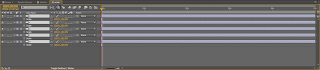





























No comments:
Post a Comment