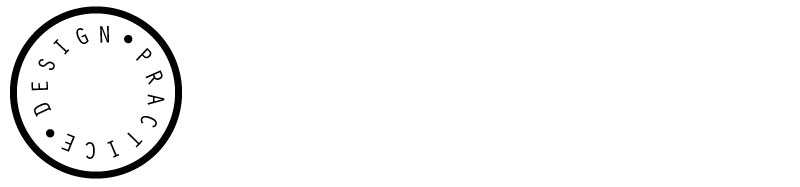Wednesday 30 November 2011
Tuesday 29 November 2011
After Effects Workshop
yellow area indicates different workspaces....
visuals....
layers...
imported files appear here....
Preview: to playback composition....
react to audio...
effects to use...
use search bar to find effects seen in photoshop...
different ways of viewing workspace...
can reset using this menu.
New project will load already saved file.
within project can have multiple compositions.
//Name
presets based on different video types (regions).
PAL: UK
NTSC: America
main difference is the frames per second.
PAL: 25 fps
NTSC: 29.97 fps
24 is the frame rate of a traditional film.
Duration automatically set at 30 seconds...
can change background colour...
We use RGB in video.
Black in RGB is 000 ...nothing is there, there is no red, green or blue light present.
It is like a blank piece of paper.
Use 'Composition' menu to change settings...
choose 'composition settings.'
...use to import files.
'Layer' new....
Choose layer//new//solid
yellow digits, indicate value you can change.
click and drag.
or just click.
can use shape tool to create shape.
Created first layer...
zoom in to frames rather than seconds. Grab yellow handle.
Use two sliders to zoom in and out of timeline.
Alter length of timeline to alter duration. Slide left or right to alter when object will appear.
Spatial...
Click and drag square to move it.
Create new solid layer....
different colour...
new layer shown...
double click on layer to view it in isolation....
click off tab to get back to normal view.
'Playhead' ...quickly skips through and allows you to view work.
Press space to playback (not ideal for complex video)
RAM preview....
transport controls. Creates a temporary file using the computers RAM.
Use home keys on keyboard to jump to beginning or end of video.
These options depict the quality.
Half, third or quarter the quality ...doesn't render every single frame.
Doesn't effect your final outputted file.
Shorten grey bar to restrict the length of video and loop. Lighter grey area indicates active area of interest.
Save as standard after effects project file.
(Template is for bigger files)
After Effects links all used files like inDesign.
BASIC LAYER PROPERTIES
Click triangle to left of layer to open window...
change values.
//KEY FRAME
Control what appears in a frame.
Give additional information at certain frame.
As soon as you create a key frame and move the other cursor it appears with, that will adjust the time it moves for.
If scrub and move object
creates motion path.
closer together key frame is the slower object will move.
Can copy and paste key frames onto other layers....
Select all. Ctrl V and Ctrl C .
Will paste from where scrubber is set to.
if change timeframe, select all keyframes ...hold ALT and move last yellow keyframe. This retains the space between them. Otherwise will be lost.
Use 'tilda' key (left of z) to get full screen of each section.
Any effect added to object will appear with 5 main basic adjustments to layer.
Click layer
'p' position
'r' rotation
'a' anchor point
's' scale
't' opacity
....these can be used as a space saver when have a lot of layers.
'cmd A' select all layer
can then adjust all at once by using shortcut key....
click layer, press 'i' (in...beginning of layer)
click layer press 'o' (out ...end of layer)
'b' beginning of time frame
'n' end of time frame
'u' exposes all adjustments....
press 'u' twice.... shows all properties modified
'cmd D' duplicates a layer...
can then move this new layer...
X,Y and Z axis.
(Z to create 3D)
change curve using anchor points
can control route and the speeds along that route.
Use pen tool to adjust route.....
Add blur
Can time frame these.
EXPORT//
Will export to length of video
Save as H.264
Choose where to save
Click render.
Will save into chosen file.
Introduction to After Effects from Kirsty Fruin on Vimeo.
I first saved and uploaded this video, however, I since found that I had all my layers hidden apart from the two objects visible. Oops.
First After Effects Workshop from Kirsty Fruin on Vimeo.
I since went back and changed the visibility of these layers to enable all objects to be visible ...definitely learnt something today!
Subscribe to:
Posts (Atom)